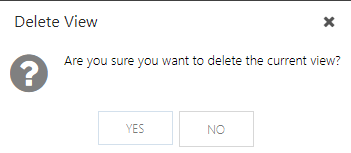Save, Use, and Manage Views in the My Portfolio Area
This article explains what Views are in the My Portfolio area, as well as how to Save, Use, and Delete Views.
Views in OnePlan retain any filters, groupings, and columns you have applied to the Portfolio at the time you saved the View.
Select the View menu drop-down to change views, save views, and delete views. Global views are shown in the first section. Only administrators can save global views. Personal views are shown in the second section if you have any saved.
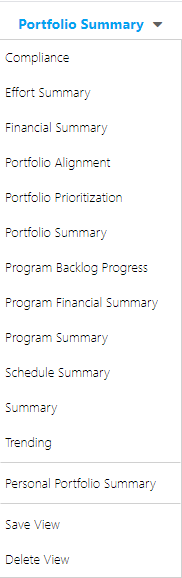
Select and Change Views
Changing Views in the Portfolio is simple. Click on the Views menu, and select the desired View from the drop-down.
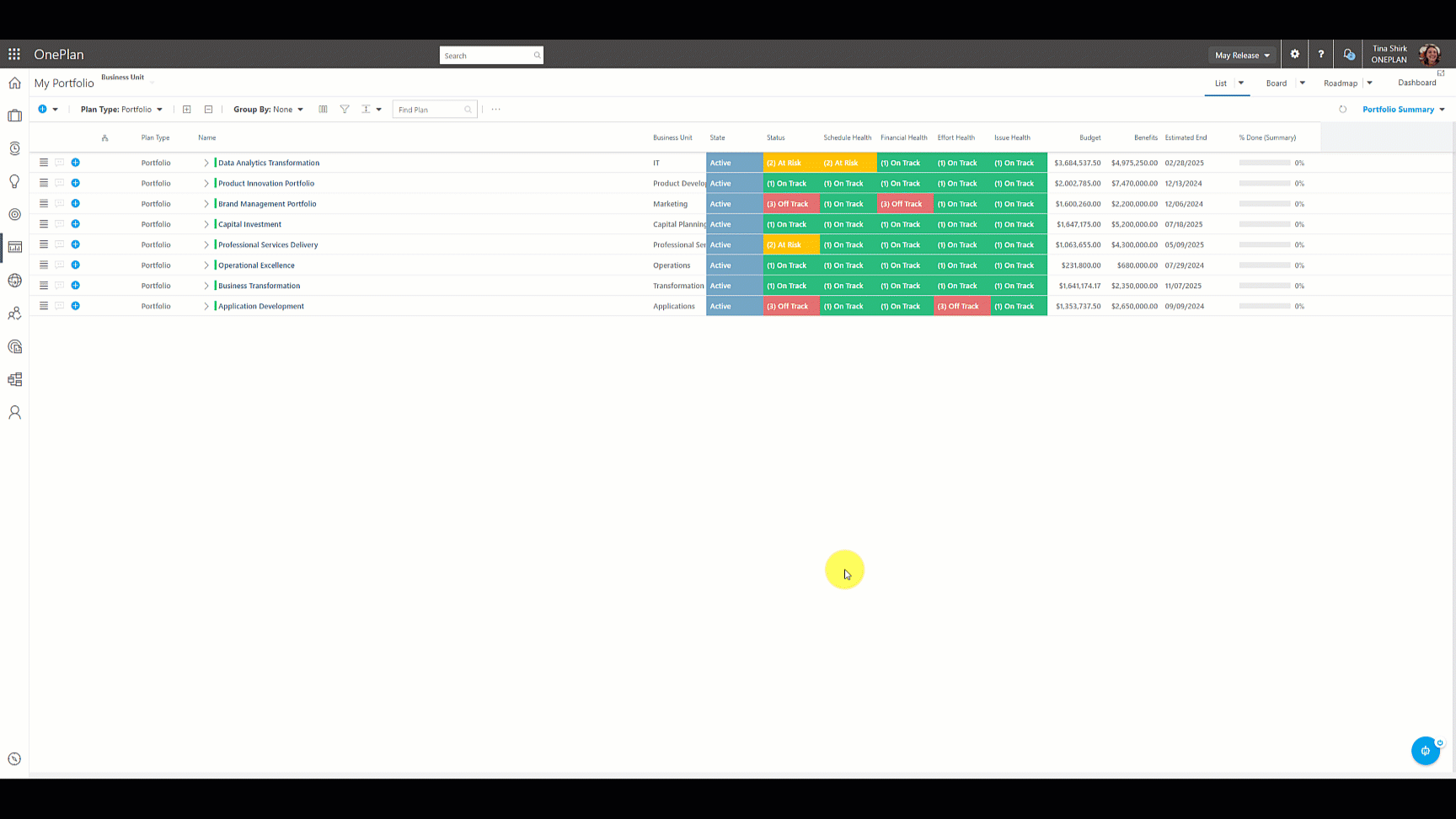
Save a View
Click on the Views menu, then select Save View. The Save View form will open.
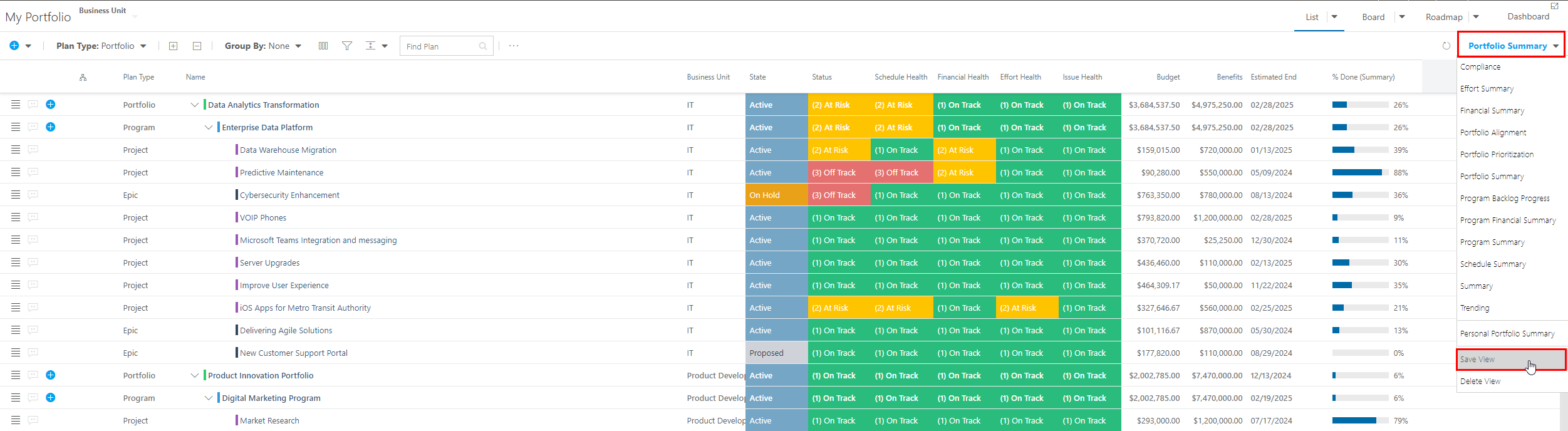
Give your new View a name.
If you are an Administrator, select if this View is a Personal View. If the check box is left unchecked, the View will be global and available for all users.
Note
If you do not have Administrator/Owner permissions to your OnePlan group, the Personal View option will NOT be available. All views that you save will be personal by default.
Check the Default check box if you want the new View to become the View that loads when you first access the Portfolio.
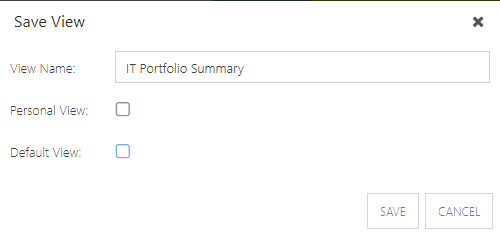
Click Save. Your new View is now available in the Views menu.
Delete a View
Select the View you would like to delete from the Views menu.
Once the View loads into the Portfolio, click the View menu, then select Delete View.
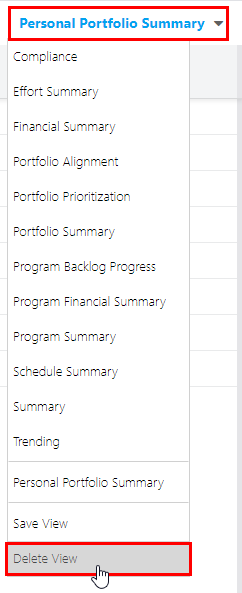
Confirm that you would like to delete the current View. Now the View will no longer be available from the Views menu.