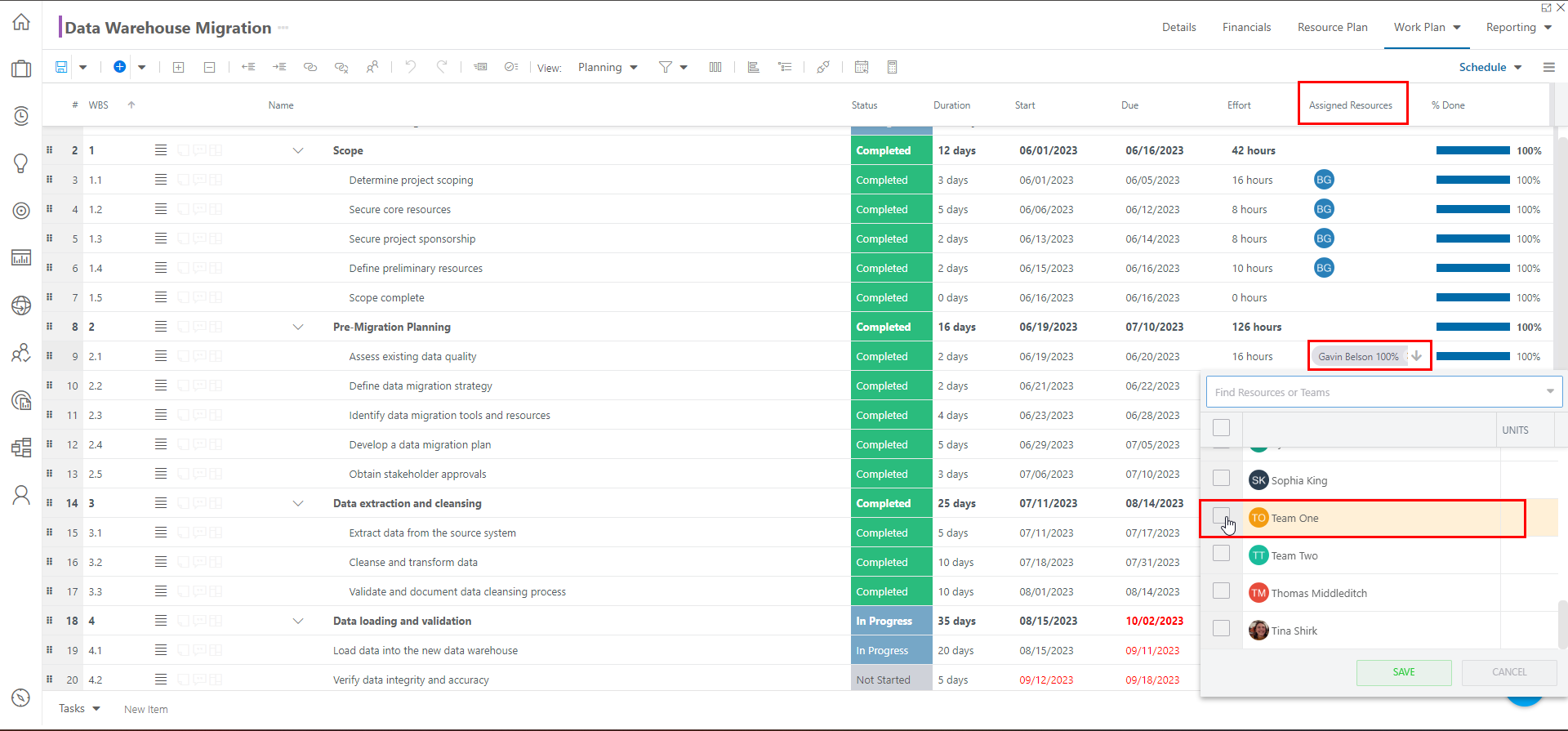Assign Teams to Work Items in the Work Plan Grid
This article explains how to assign teams of resources to Work Items in the Work Plan Grid / List.
If you assign a work item to a team, all users in the team will be added to the shared with for your plan.
If a team is assigned to a work item, cost and rate calculations will use the cost and rate set on the team (in the resource center). Individual resource costs and rates will not be used when assigning teams to work items. This includes the plan level rate tables that can be created for a plan.
From the Resource Panel
Click the Resources icon in the Work Plan header. The Resources panel will open on the right side of the screen. Then click the Teams tab.
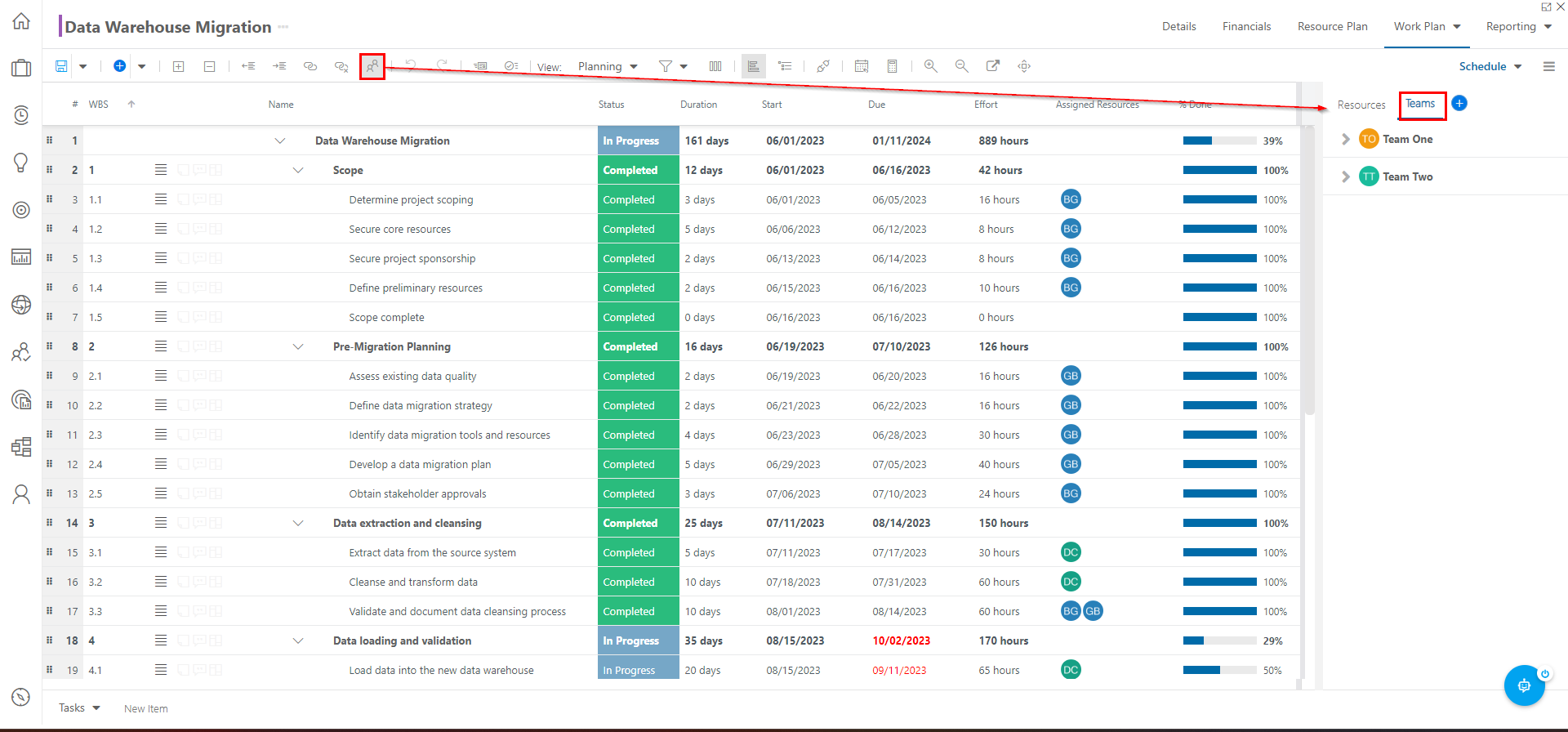
Select the desired team from the list, then drag and drop the team to the desired Work Item.
Note
It is helpful to have the Assigned Resources column added to your Work Planner view so you can easily see which resources are assigned to which tasks.
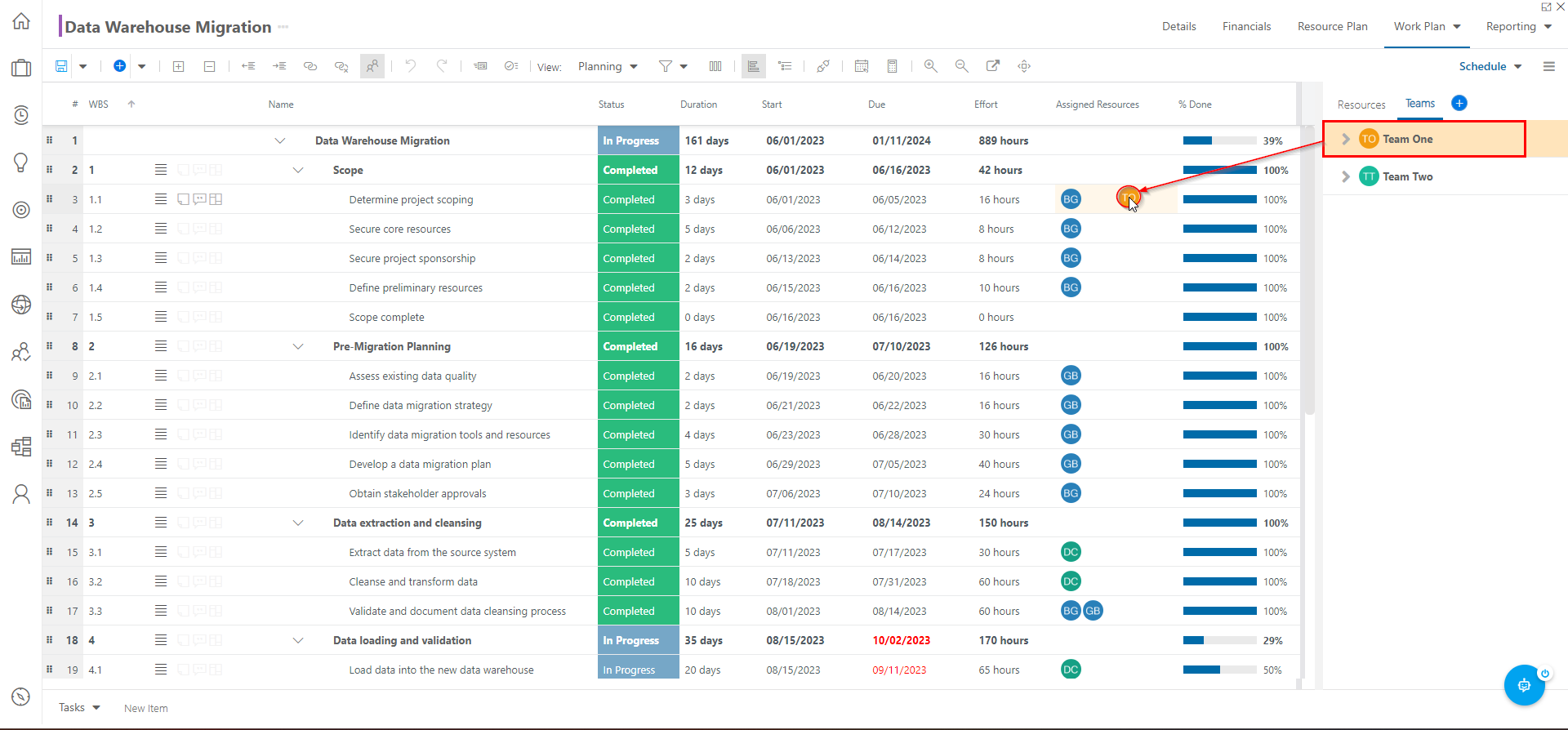
From the Assigned Resource Field
Click in the Assigned Resources field for the desired Work Item. The Resource selection menu will open.
Select a team from the list. You may also type in a new name of a team. After you do so, the project plan will be shared with that team.
Note
You may want to review and adjust the team's permissions after adding a new team to your plan.