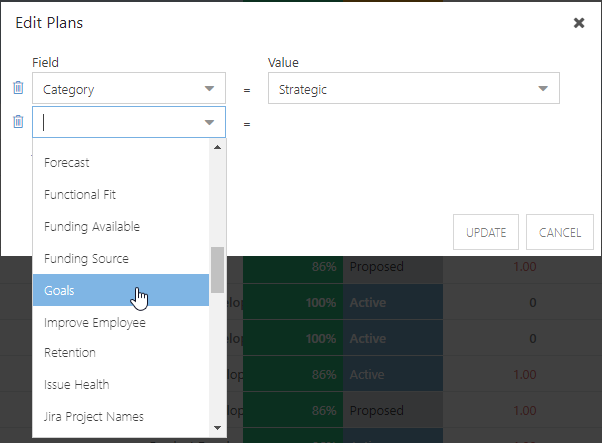Bulk Edit Plan-Level Fields from My Portfolio
This article explains how to bulk edit plan-level fields in the My Portfolio area.
First, highlight all of the plans you want to update by holding down CTRL on your keyboard, then clicking the desired plans.
Then, click the contextual menu (hamburger icon next to the plan name) and select Bulk Update. The Edit Plans form will open.
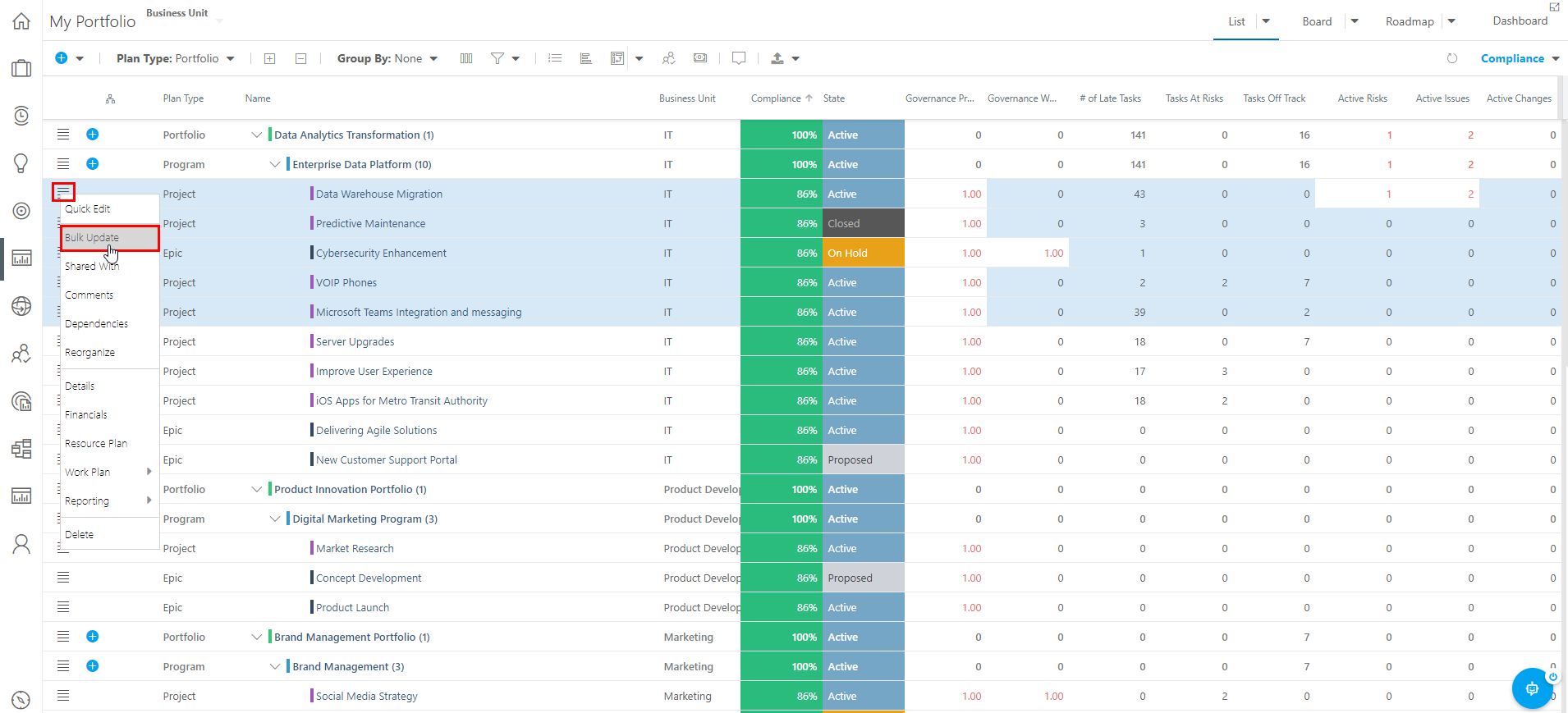
In the Field column, select the field(s) you would like to update. In the Value column, select or set the value you would like to update the selected field(s) to.
To update multiple fields for the selected plans, click Add Field, then select a Field and Value as described in Step 3. Repeat as needed to update all desired fields.
Click Update to apply the updates to the selected plan fields.