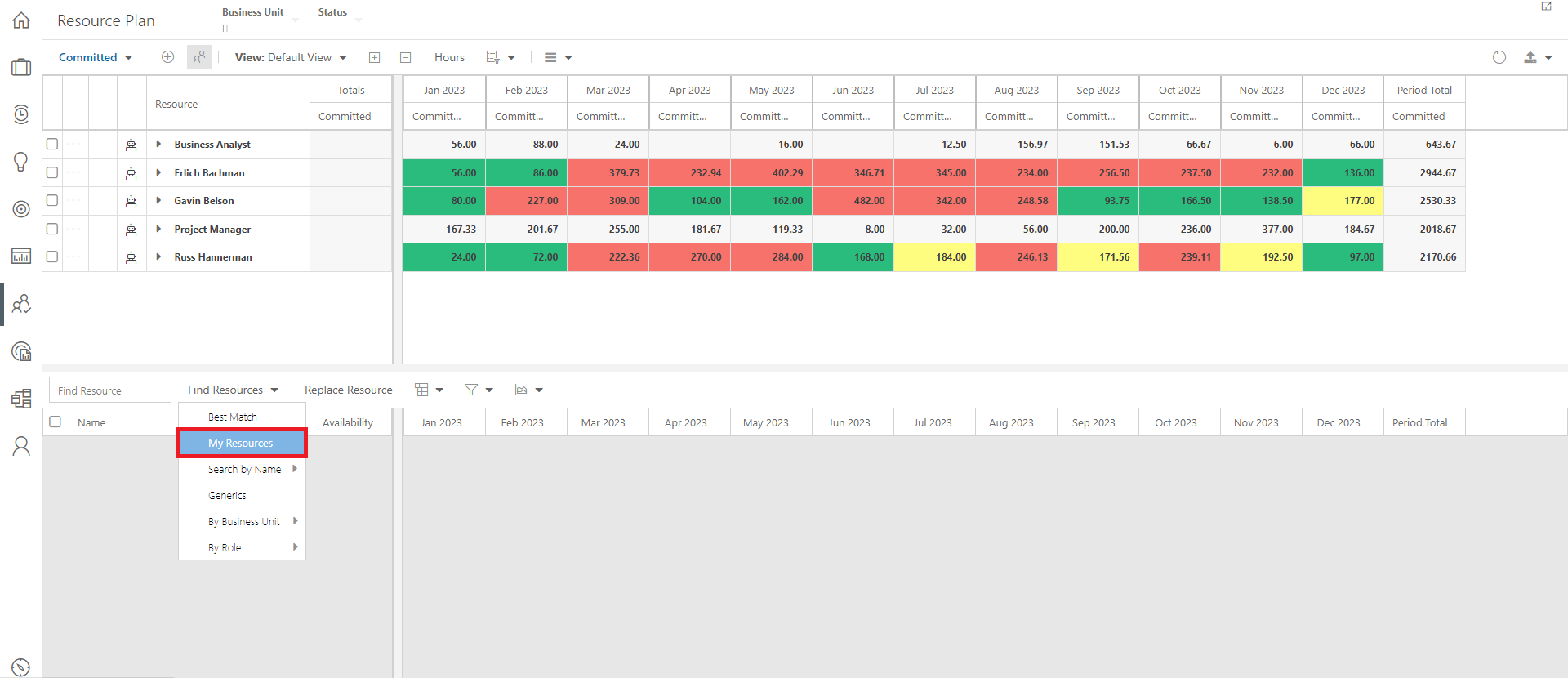How the Resource Manager pre-filter works
This article explains how the Resource Manager pre-filter works for users set as resource managers in OnePlan admin. Resource managers are off by default. To set up resource managers, see How do I set Resource Managers?.
The resource manager pre-filter is a server-side filter that loads resources into the Resource Plan area and/or Resource Center area based on user permissions and Resource Managers admin settings.
Owners and Managers
Users with Owner or Manager permissions can view all resources in their OnePlan group, and can use the pre-filter to narrow down the list of resources in the Resource Plan area. The pre-filter is based on the Method set in the Resource Managers settings.
For example, Owners or Managers who are set as resource managers using a Business Unit method, the users will see a Business Unit filter in the Resource Plan area.
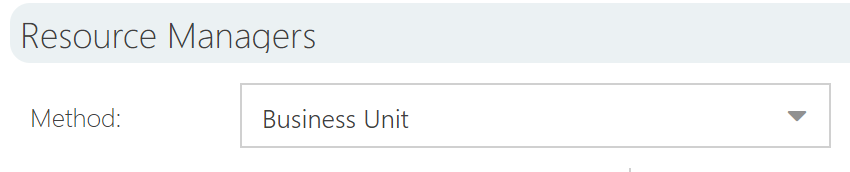

Contributors
Users with Contributor permissions do not have access to other resources in their group. However, as a resource manager, Contributors can see the resources they manage in the Resource Plan area and Resource Center area.
For example, if a Contributor is designated as a resource manager for IT, they will be able to view all of the IT resources in the Resource Plan area and Resource Center area. But, they cannot view any other resources.
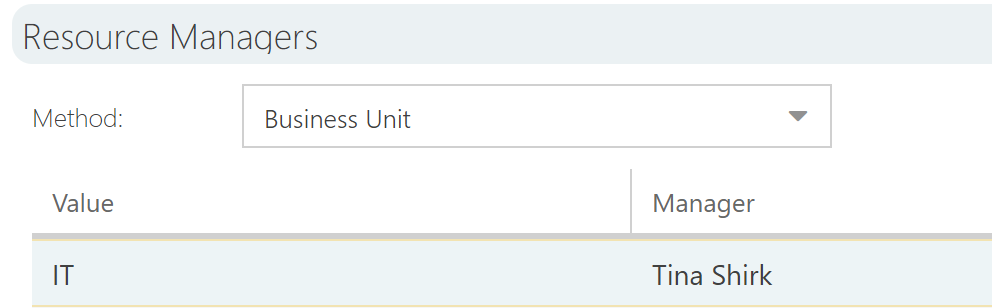
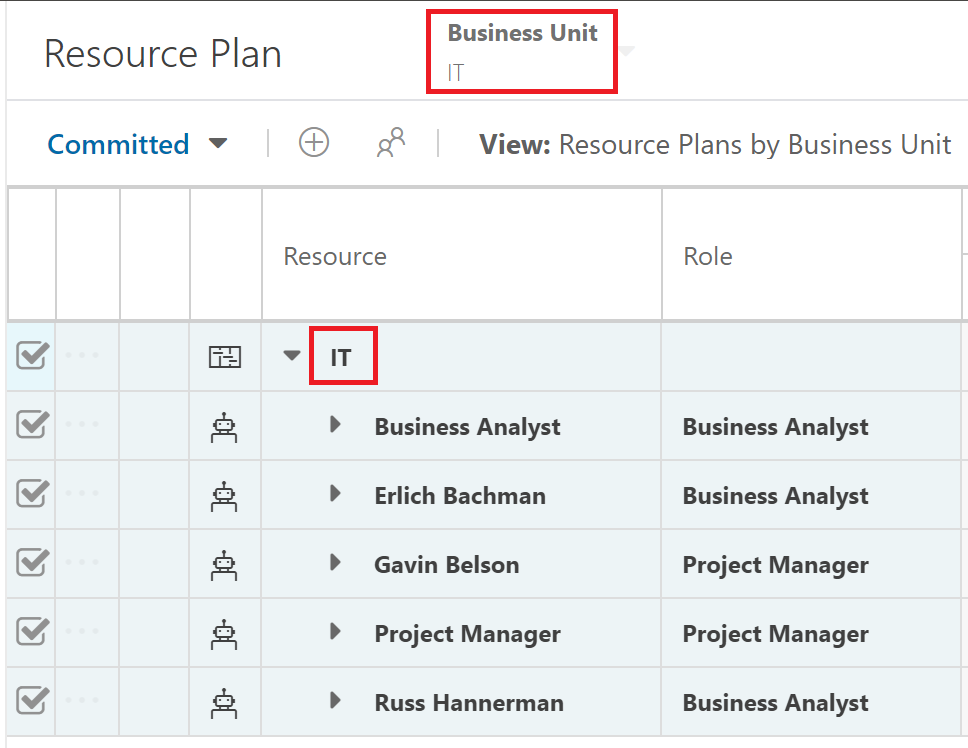
Candidates List "My Resources" Filter
When opening the candidates list, no resources will be loaded by default. If you have resource managers setup, clicking my resources will now show just the resources you are the manager of. This ensures fast loading of the candidate grid when the logged in user has permissions to all users in the system.