How do I manage system notifications?
This article explains the various available system notifications in OnePlan. As the Admin/Owner of your OnePlan group, you may select to disable any notifications as needed.
Navigate to the Admin pages, select General in the navigation. Then, expand the Notifications topic heading.
Disable Notifications
Select the check box for any notifications you wish to disable. Then, click the Save button. The name of the notification is the email subject. Read on to see what content is in each notification.
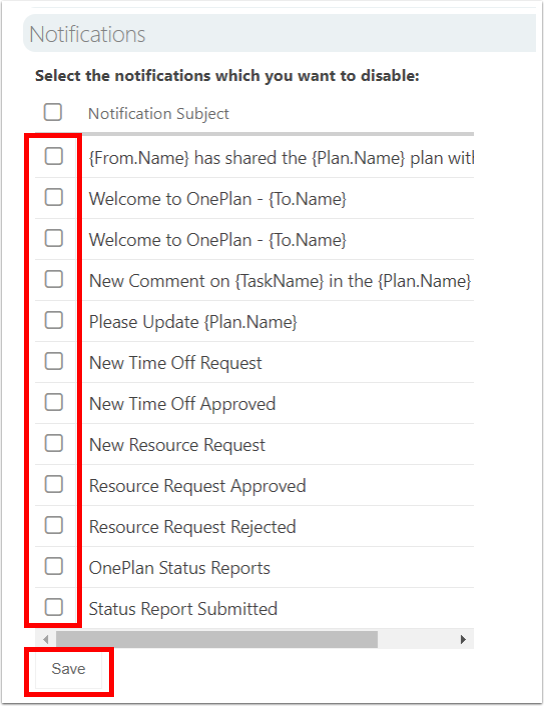
Notifications Defined
Each notification includes an email to the recipient user(s), as well as a notification in the Notifications window from the main OnePlan header menu.
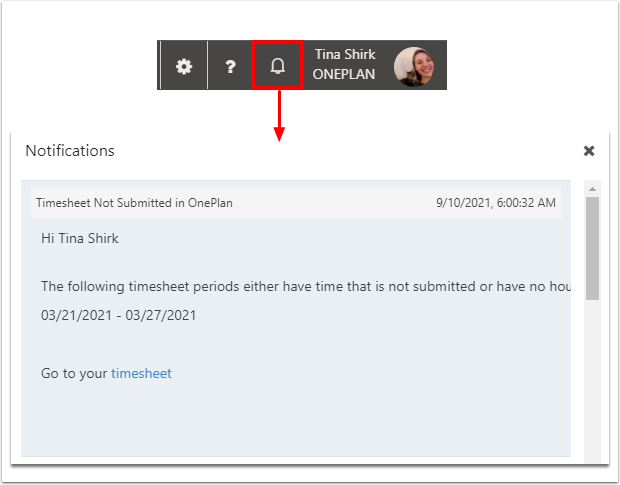
{From.Name} has shared the {Plan.Name} with you
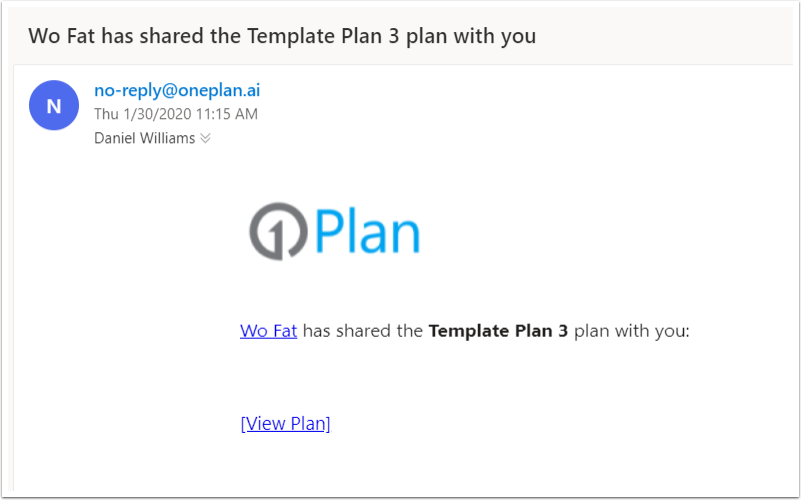
Welcome to OnePlan - {To.Name}
You have been invited to OnePlan
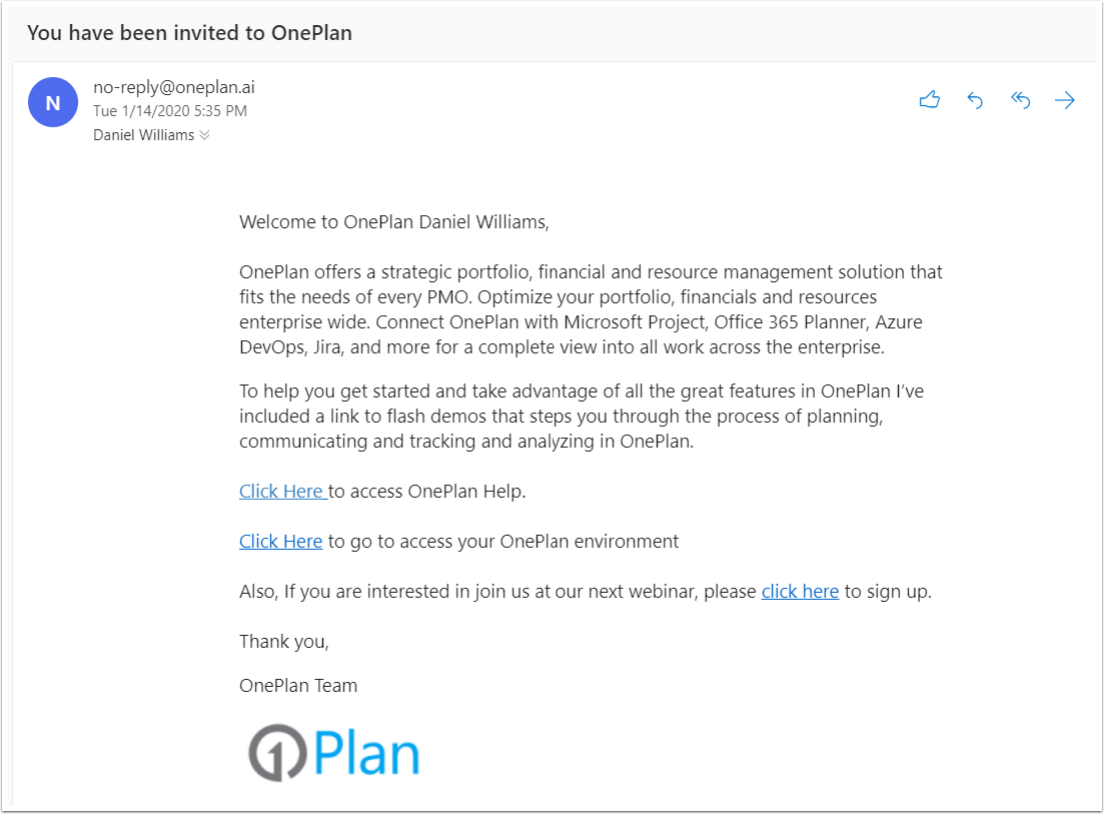
New Comment on {TaskName} in the {Plan.Name} plan
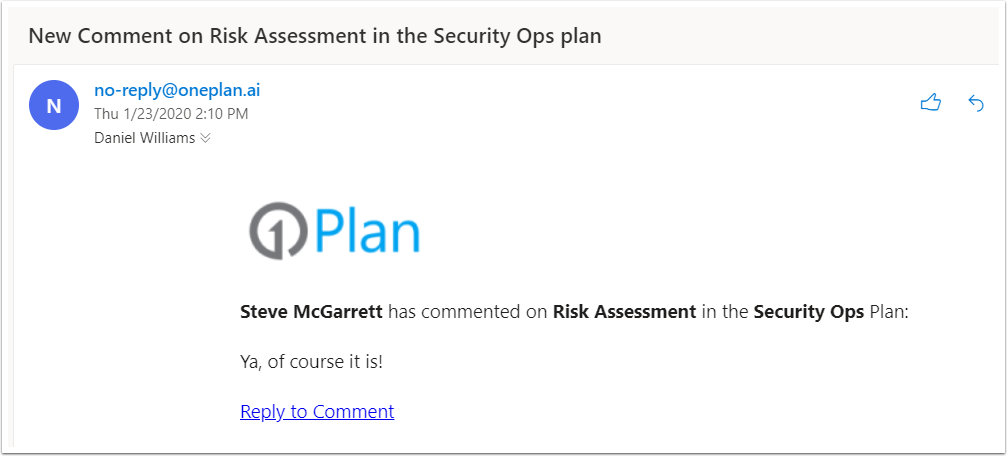
Please Update {Plan.Name}
This email goes to the assigned resources when the plan owner requests updates for item/task status.
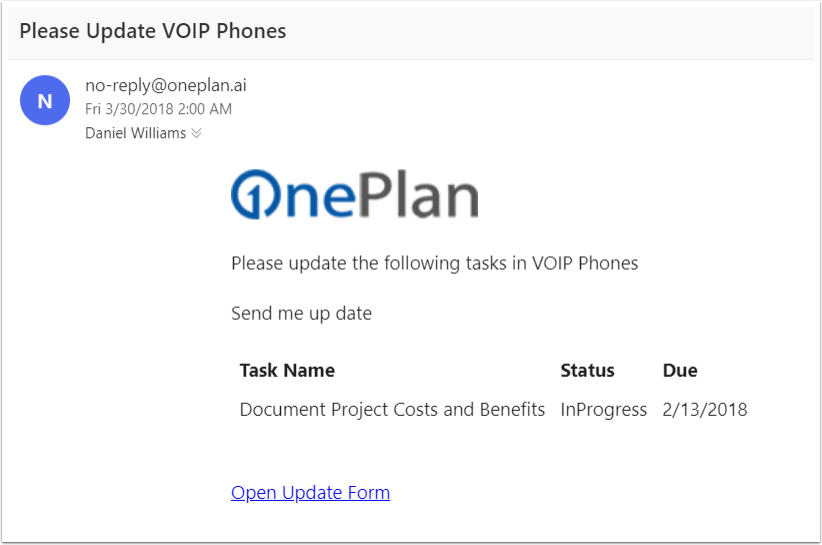
New Time Off Request
The request goes to the manager of the user who is requesting time off.
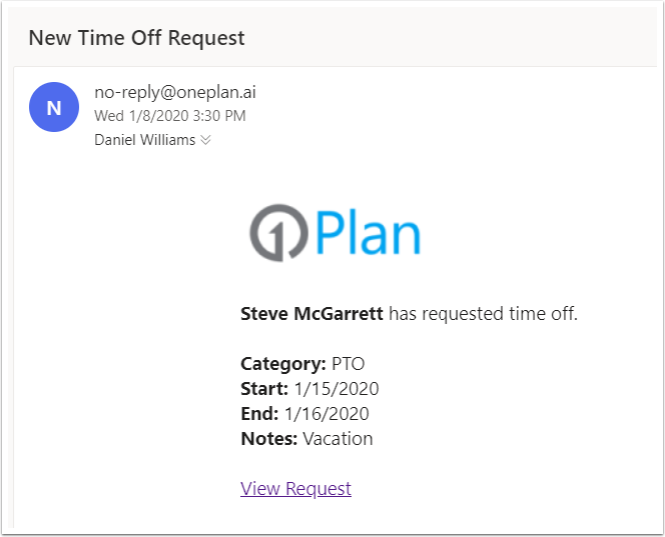
New Time Off Approved
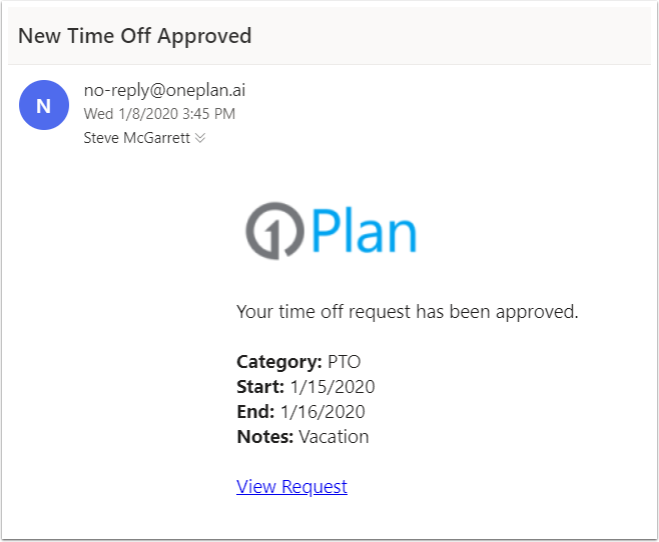
New Resource Request
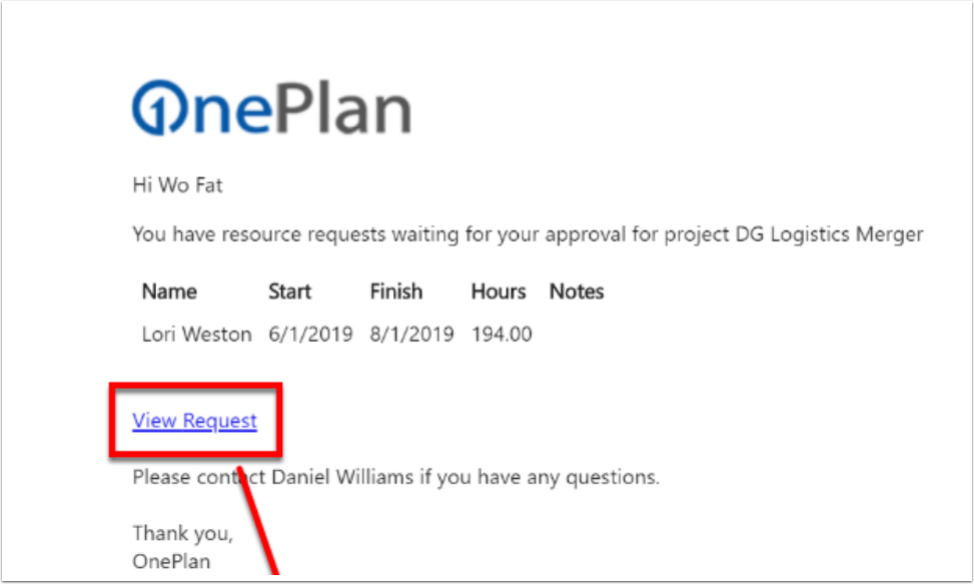
Resource Request Approved
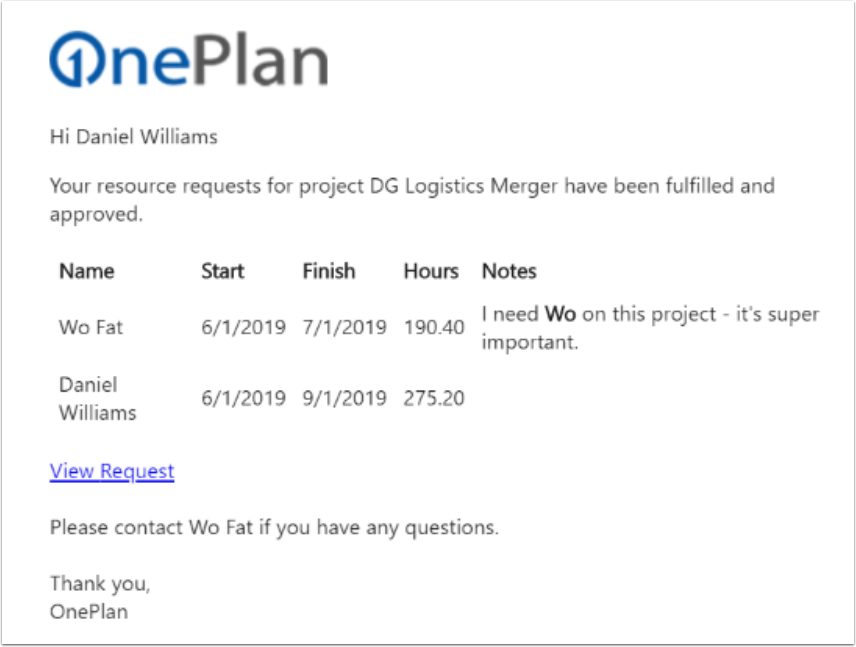
Resource Request Rejected
OnePlan Status Reports
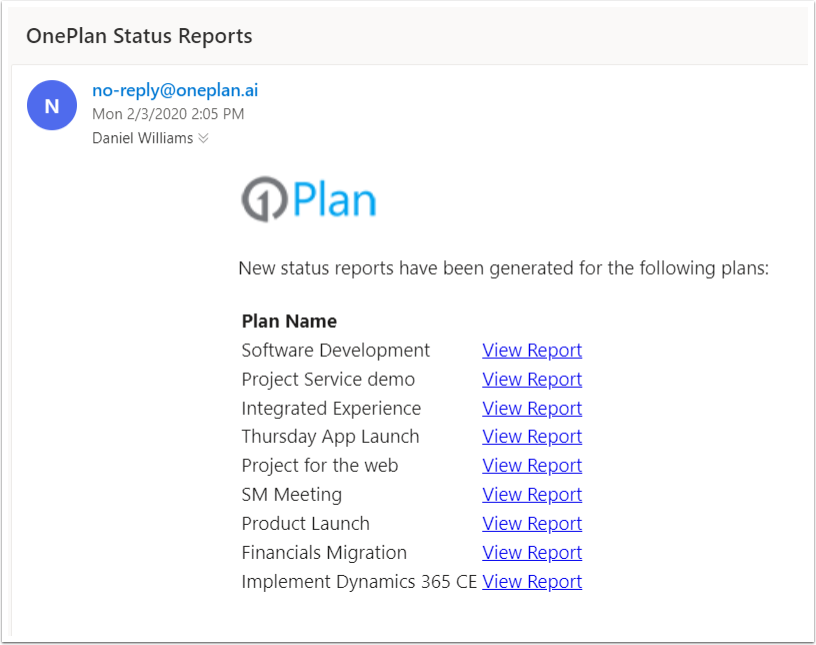
Status Report Submitted