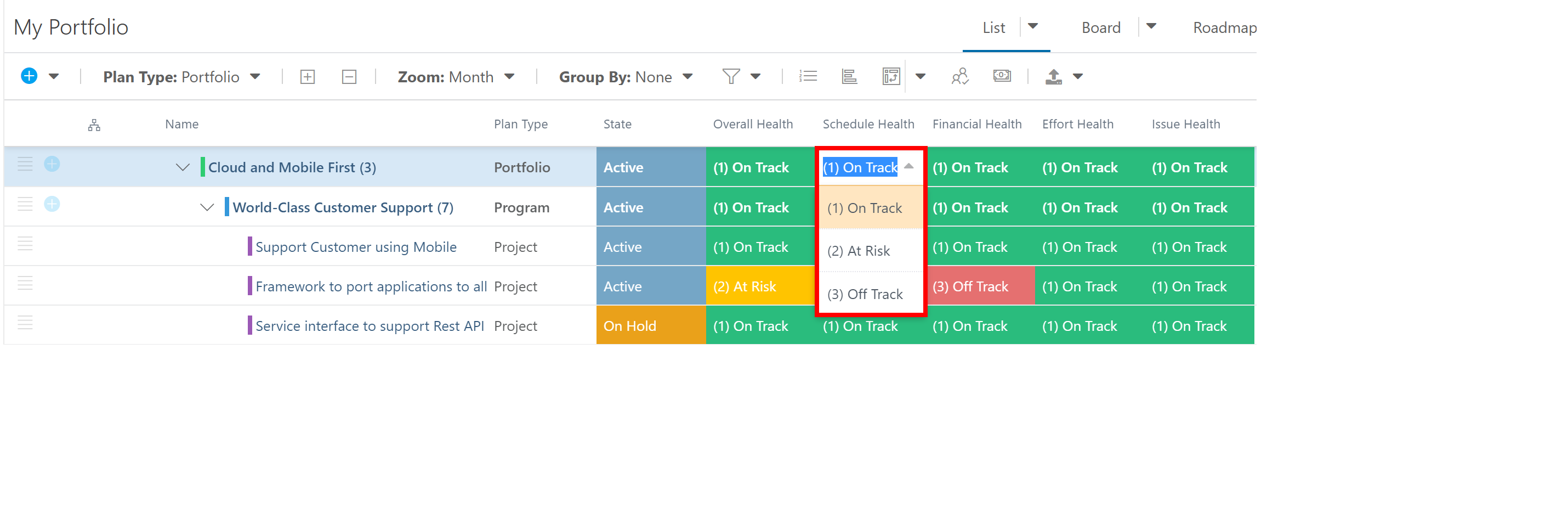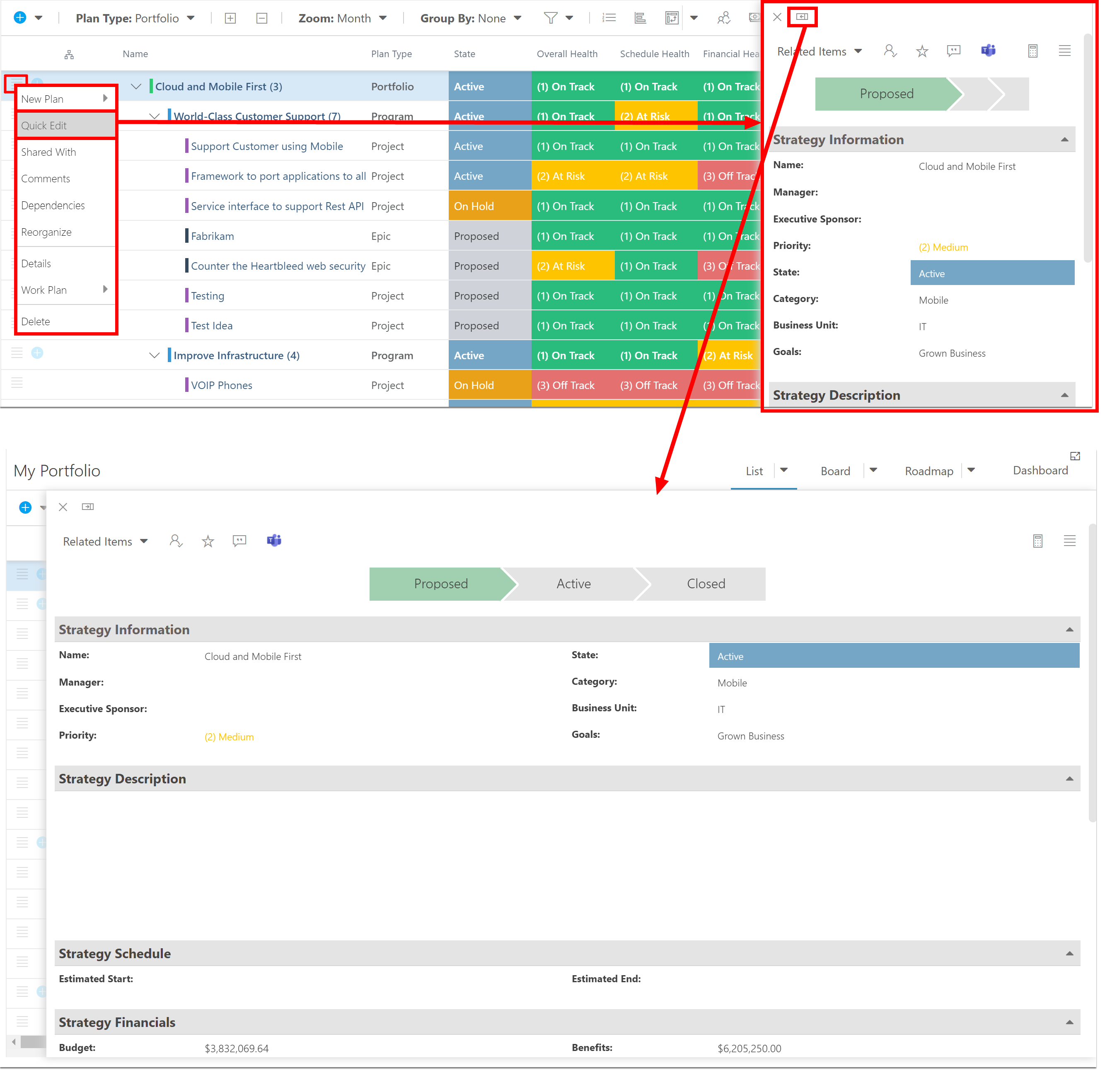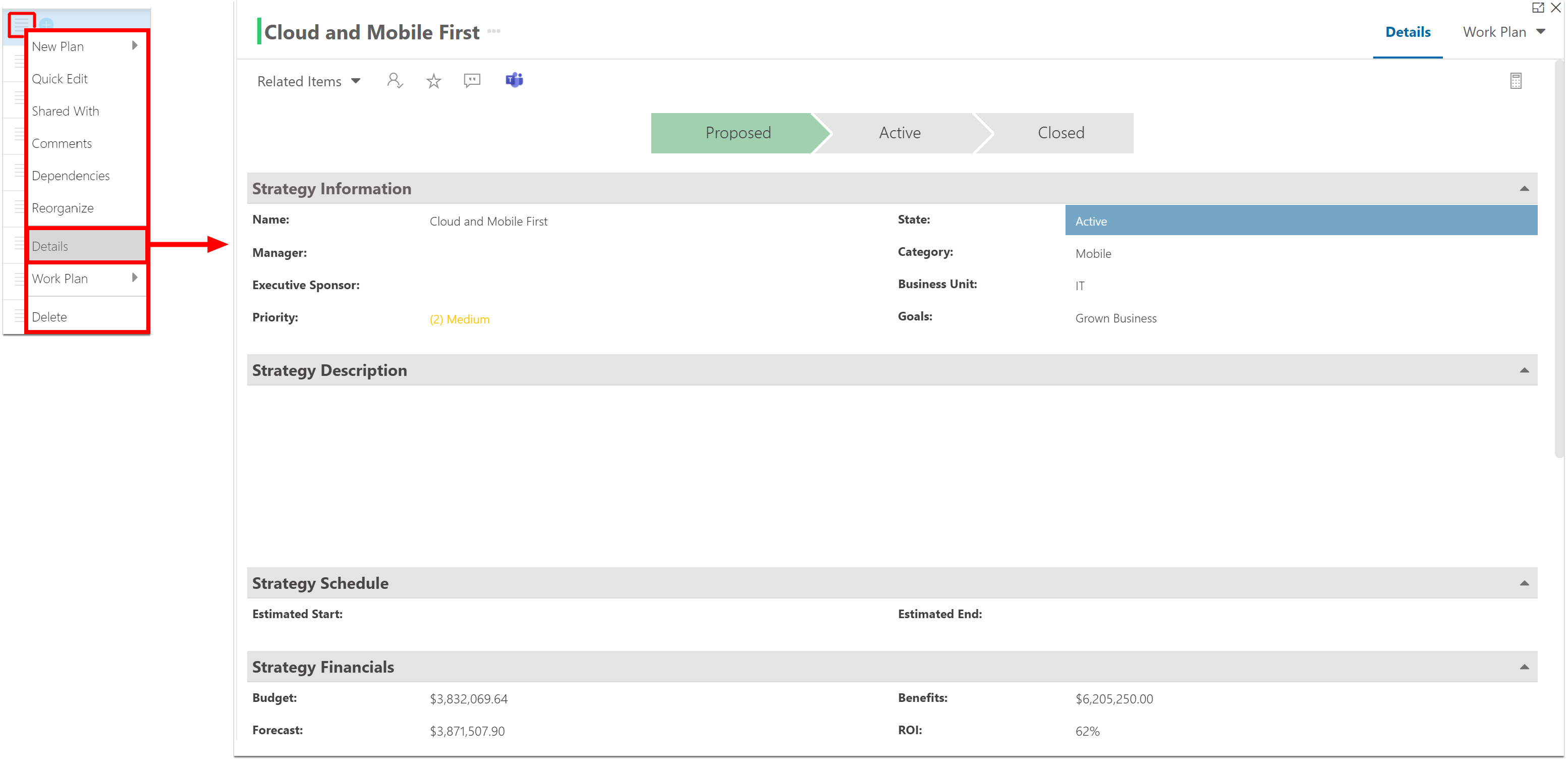How do I view and edit plans from the Portfolios page?
In this section:
This article explains how to view and update plans from the Portfolios page.
Editable Grid
The Portfolios page is editable. Add any columns to the view you want to edit. If the field is editable and you have permissions to edit that item, click on the desired field to change. Certain fields may not be available for certain plan types, based on configuration. In that case, you won't be able to edit the value.