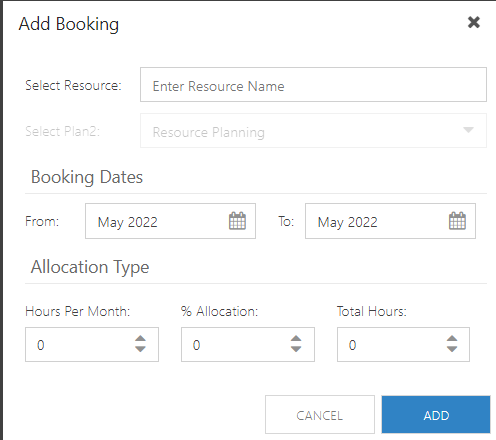Add a Booking in to Resource Plan
In this section:
This article explains how to add a resource booking to a resource plan.
Click Add Booking  . The Booking form will open. Complete the form.
. The Booking form will open. Complete the form.
Select Resource: Begin typing the Resource Name, whether a named user or generic. Available matching names will show. Make your selection.
Select Plan: Select the plan where you would like to add the booking.
Booking Dates: date range for the allocation. Select a From and To month and year.
Allocation Type: Enter the value in ONE of the allocation types, either hours per month, % allocation, or total hours. If you select total hours, the hours will be divided evenly across the time selected between the booking dates.
Click Add when done.