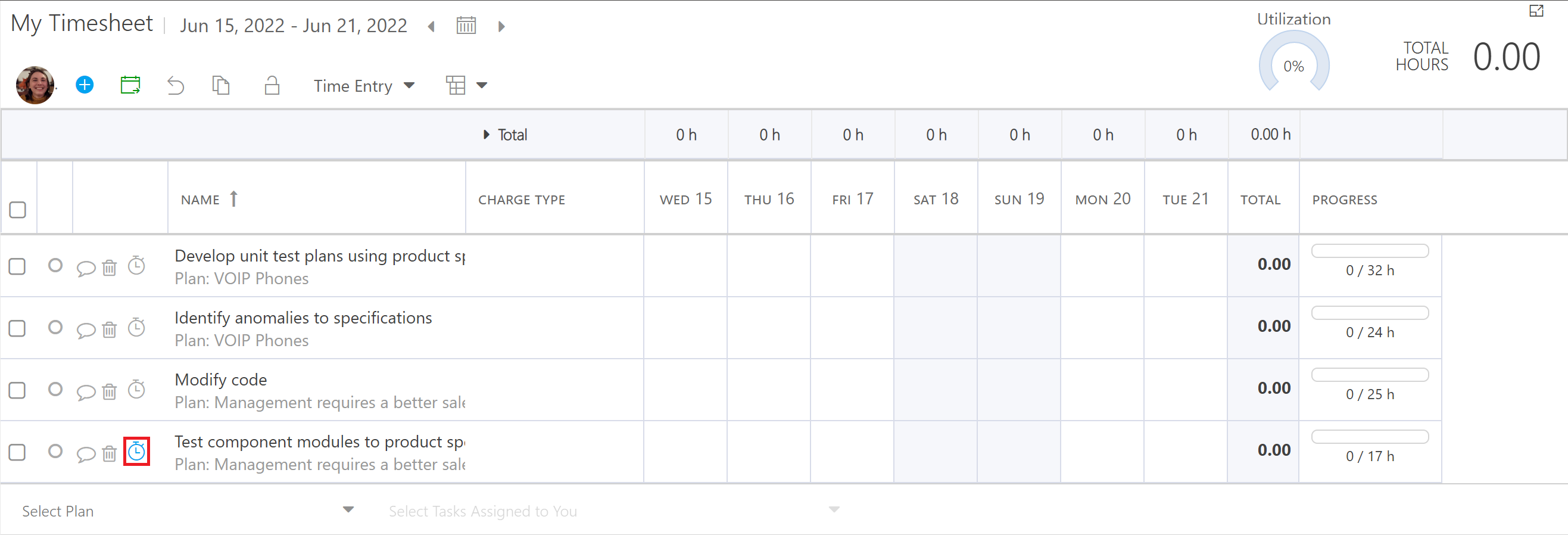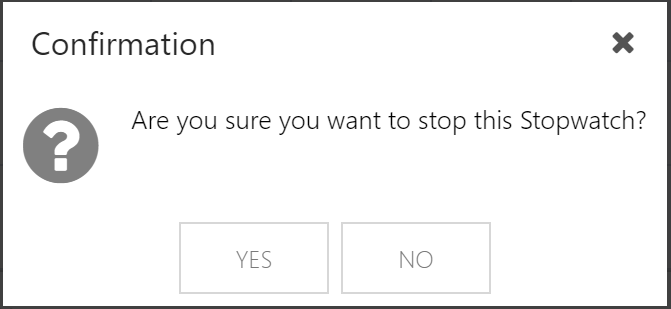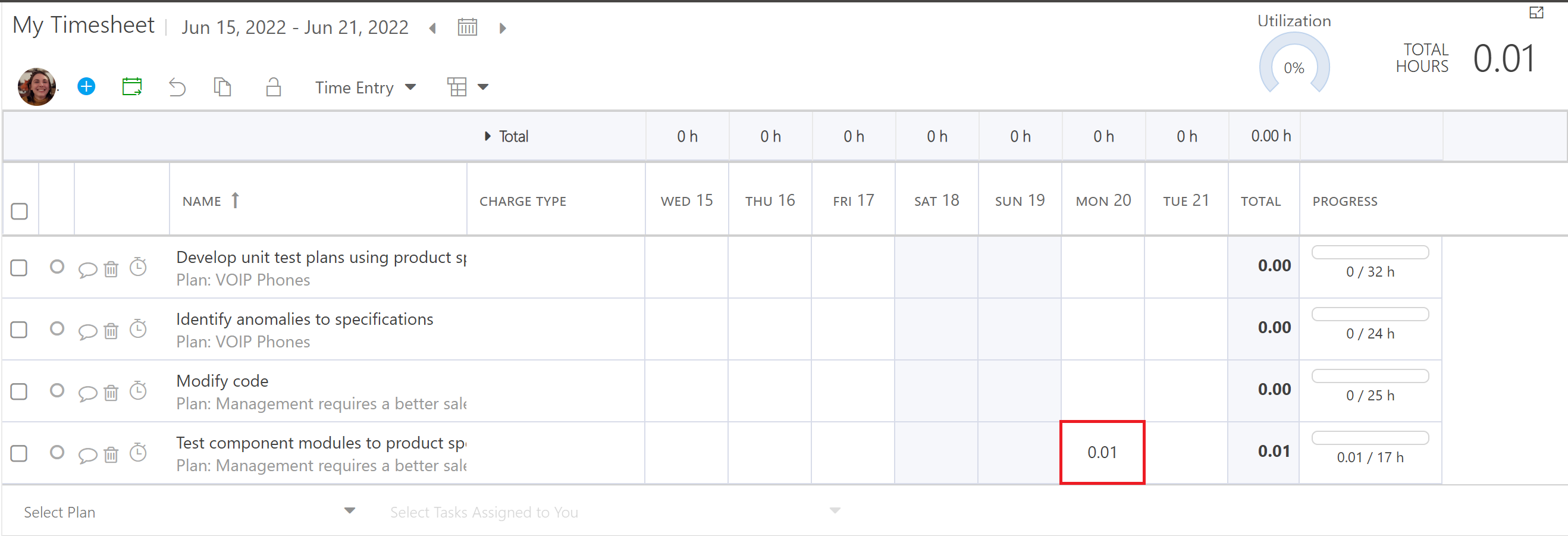Use the Stopwatch to Record Time
In this section:
This article explains how to use the stopwatch feature of the timesheet to record time.
To start the stopwatch, click the stopwatch icon
 next to the desired task. Then confirm that you would like to start the stopwatch.
next to the desired task. Then confirm that you would like to start the stopwatch.Note
There can only be one active stopwatch at a time. Starting a new stopwatch will cancel any previous stopwatches.
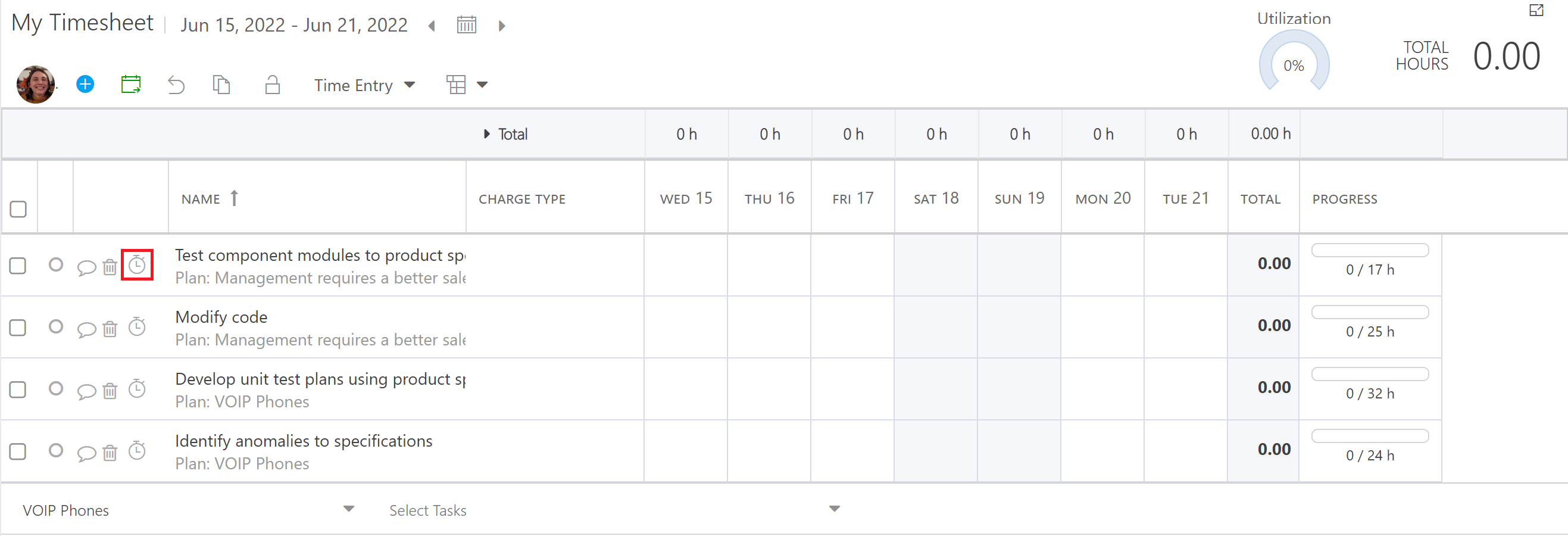
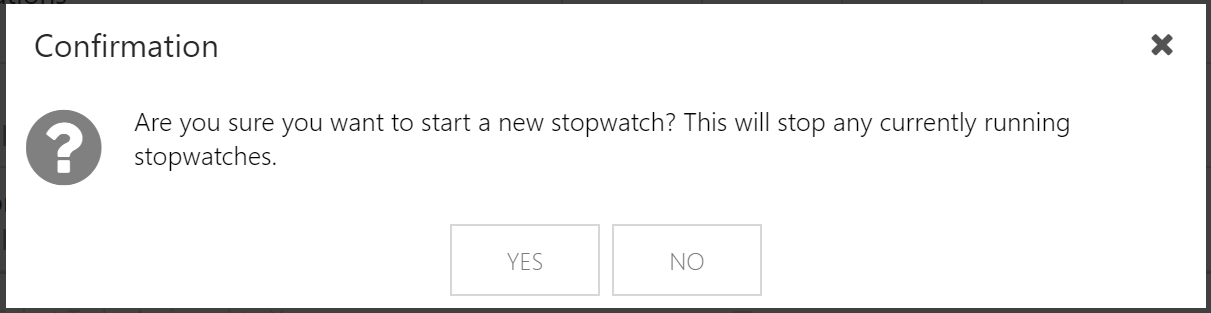
Work on your task. You can navigate away from or close the OnePlan tab. The stopwatch will continue to record time.
To stop the stopwatch, click the highlighted stopwatch icon
 . Then confirm that you would like to stop the stopwatch. The time recorded by the stopwatch will populate the timesheet for the selected task and current date.
. Then confirm that you would like to stop the stopwatch. The time recorded by the stopwatch will populate the timesheet for the selected task and current date.