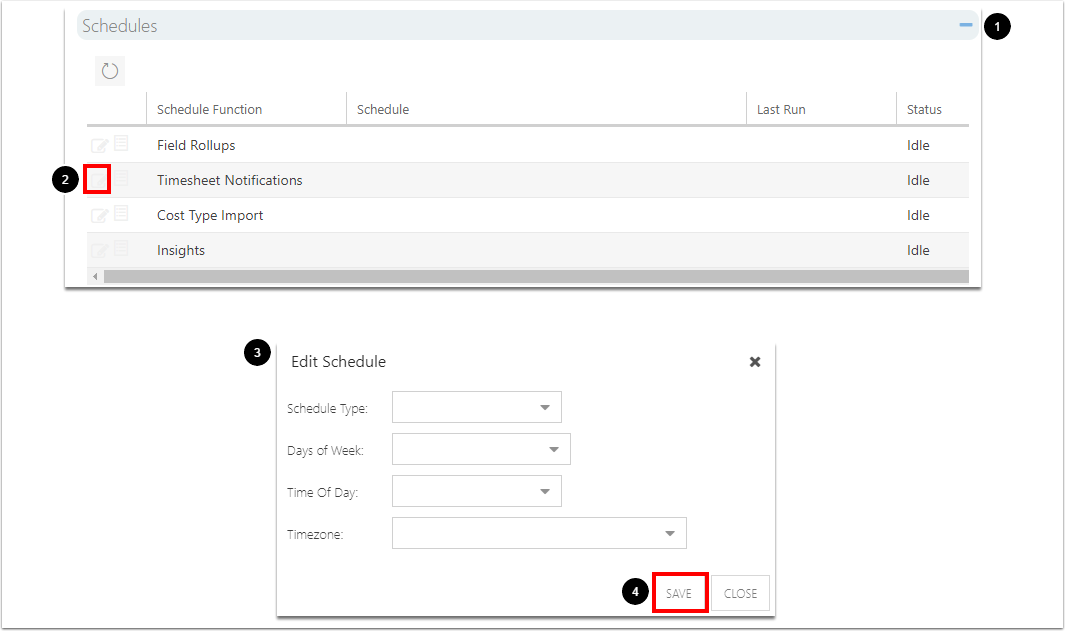Scheduled automatic Timesheet notifications
This article explains how to schedule automatic Timesheet notifications. Notifications include "timesheet rejected", "timesheet not submitted," and "timesheet approvals needed". This requires the app 'Time Plan' to be installed and configured. See How do I add apps? and Manage the Timesheet Settings.
Go to the Admin pages and select General in the navigation.
Set a schedule for automatic Timesheet Notifications
Expand the Schedules topic heading.
Click the Edit icon next to Insights. The Edit Schedule form will open.
Complete the Edit Schedule form.
Schedule Type: Select the type of schedule to run the Cost Type Import function. Options are Daily and Monthly.
Days of Week: Select which day(s) of the week to run the Cost Type Import function.
Time of Day: Select the time of day to run the Cost Type Import function.
Timezone: Select the timezone where the function schedule will run.
Click SAVE. Timesheet notifications will now automatically send out on the schedule you have set.