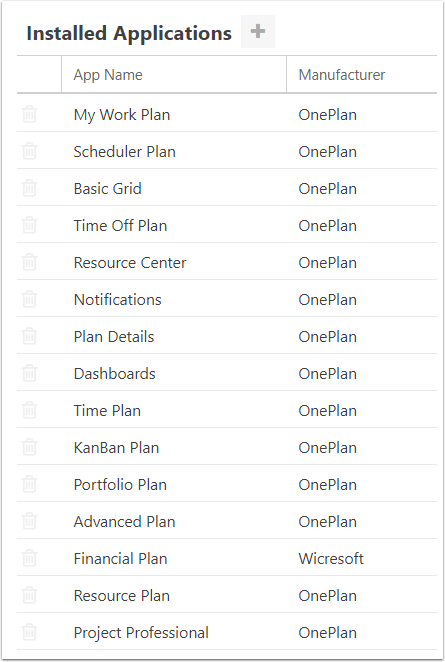How do I add apps?
This article explains how to add apps. The various modules & add-on functionality are available via adding and configuring the various OnePlan apps. Your group will likely already have some apps installed as part of your OnePlan original setup. Based on your licensing, you may have certain additional apps available to your organization or you may need to pay for apps. If you have any questions about which apps are available to your organization's OnePlan group, contact your OnePlan rep.
Go to the Admin pages, select Apps in the navigation.
Add App
Click the [+] Add App icon.
Select Desired App
Select the desired app to install. Once installed, the settings menu will appear in the navigation of the Admin page.
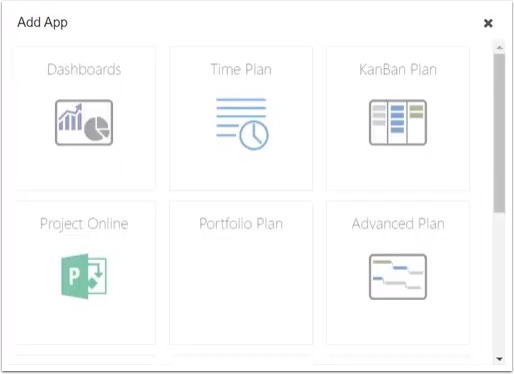
No Additional Apps
You may see the following message: "No additional applications are available." That could mean that based on your licensing level, you may not have access to any more apps. Contact the OnePlan team to request assistance and/or increase your licensing level.
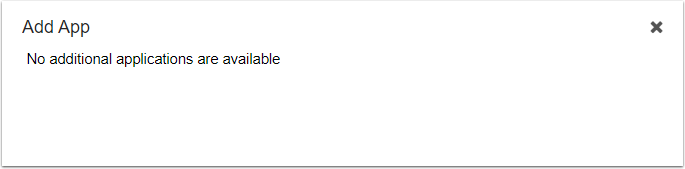
View Installed Applications
View the installed applications. You may delete an app if needed by clicking on the delete icon.