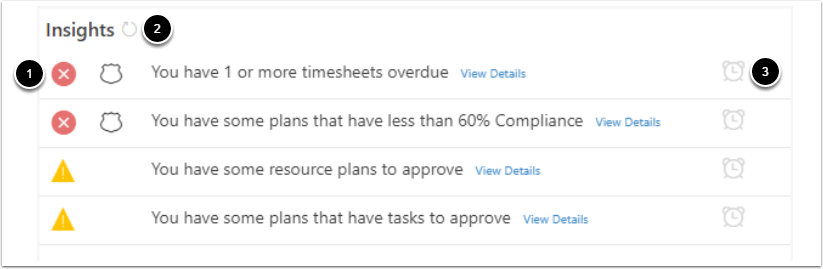Review Your Insights
This article describes how to access and view user insights. Insights notify you about plan items that require attention.
Access Your Insights
Go to the Home page from the side navigation. The Insights panel is located in the top right corner of the Home page.
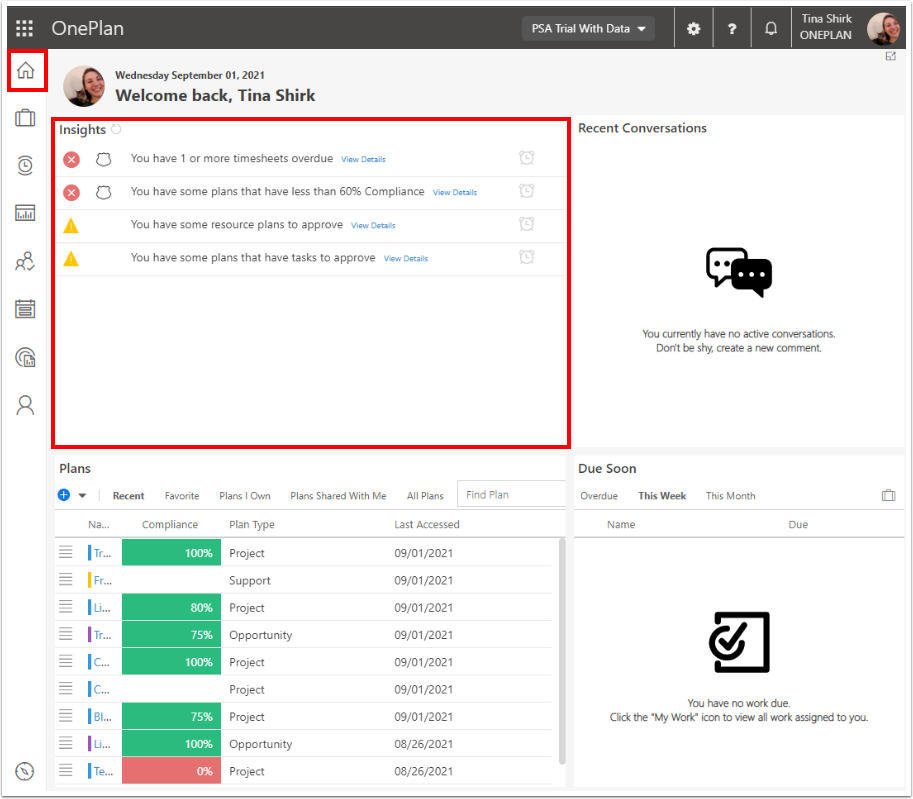
Insight Descriptions
From the Insights panel, you can view all insights that apply to you.
Insights List: Lists all insights for the current plan. Click View Details for more information on a particular insight.
Success: The item has been addressed and completed. Marked with the green circle with a check icon.
Information: The item is for information only. There are no actions that need to be taken. Marked with the blue circle with an ! icon.
Warnings: The item is an issue, but is not urgent. If not addressed, the warning will be escalated to a problem. Marked with the yellow triangle with an ! icon.
Problems: The item is causing issues for the plan and must be addressed. Marked the red circle with an X icon.
NOTE: Items marked with the shield icon are compliance insights and are counted in the plan compliance score.
Refresh Insights: Refreshes the insights list in real time.
Snooze: Removes the insight from your insight list. The insight will reappear the next time insights are refreshed if it has not been addressed.