Import a template
This article describes how to import an work plan template into your work planner.
Video Length - 01:14
To import a template:
Go to the Schedule work type view.
Click the hamburger menu next to the Work Type menu.
Click Insert Template. The Insert Template window will open.
Select where to insert the project template from the Location drop down.
End of Project
Under Selected Task (As Child)
After Task
Locate the template to import.
Select which kind of template you are searching for (Organization or Personal).
If necessary, type in the template name into the Find Template field.
Select the desired template from the list of templates.
Click Insert Template to insert the template.
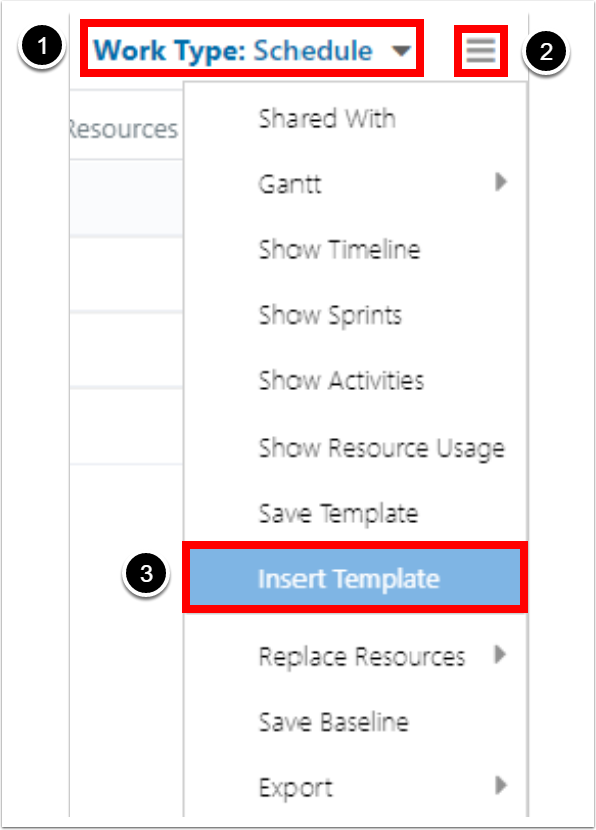
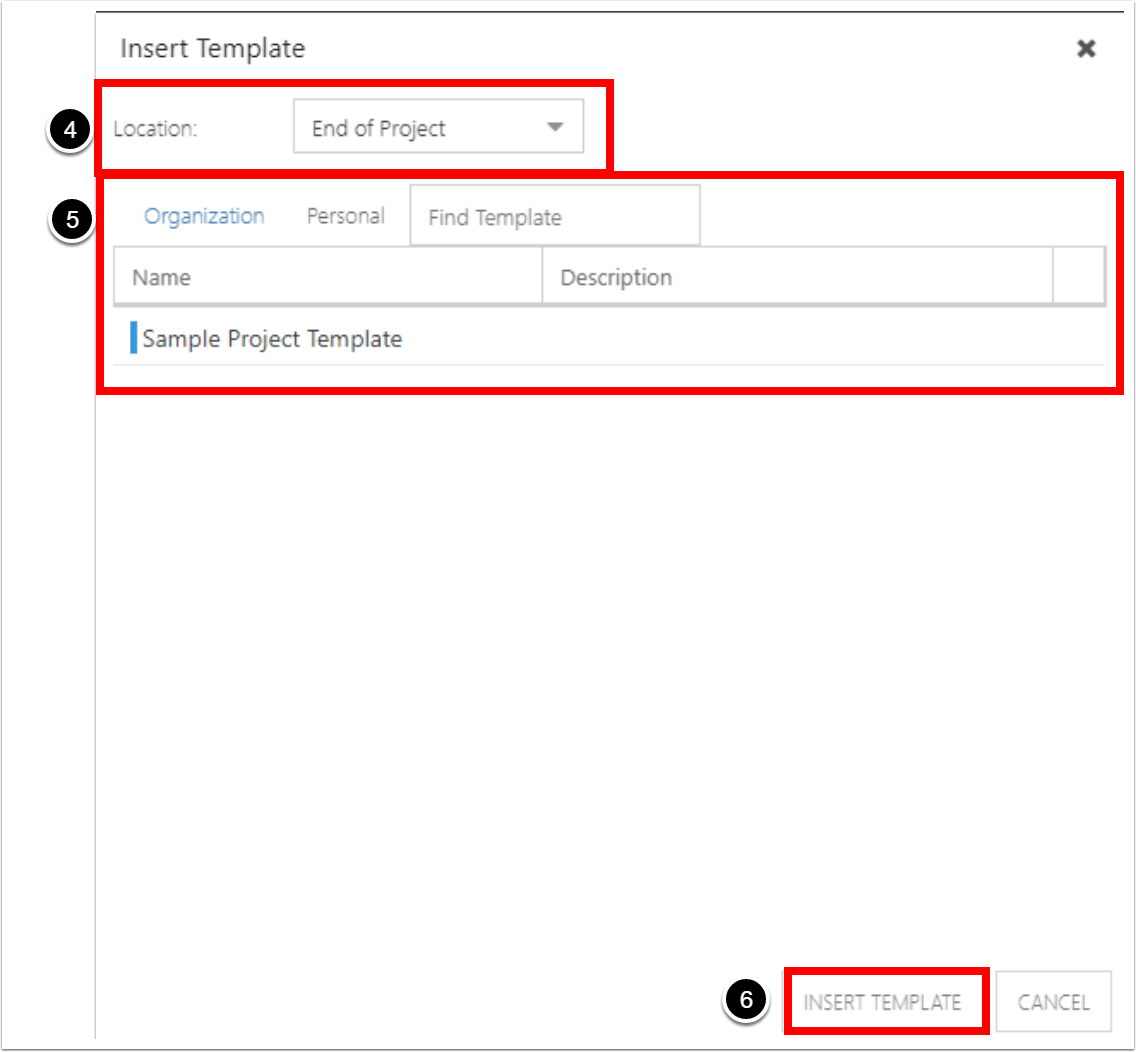
Note
When you insert a template, the rollup / plan summary calculations will run automatically.